Why is the Internet So Slow on Your Android Phone?
Have you ever wondered why the internet is so slow on your Android phone? It could be because of a number of reasons.
Imagine watching your favorite show, streaming music, or a live stream of an event like the Super Bowl or the Oscars, only to wait for it to buffer and buffer and never end! That is what most Android users have to face.
In this guide, we’ll walk you through some of the various reasons why the internet is slow on your android phone, and give you some tips on how to speed it up and make sure it won’t keep happening.
Why is the Internet So Slow on Your Android Phone?
Before jumping into the solutions, let’s check out the reasons behind the fix Wifi slow on Android mobile.
- Poor Connection is the biggest cause of slow internet on your smartphone. If your network has heavy traffic or there is some issue with the network service provider, you will notice a decrease in the internet speed.
- The browser cache improves your internet experience. It makes the browser faster and more intuitive. On the other hand, if the browser cache is full, it will act sluggish.
- While mobile networks are pretty good these day, it still doesn’t give you the invitation to do just anything. If too many tabs are open on the browser, it can interfere with the internet speed.
- Sometimes, network settings on your Android phone cause such issues. Either you have accidentally changed something in the settings menu or after the Android update, something changed automatically which slowed down the internet. A simple network reset will do the trick.
- Last but not least, slow internet connection is a common problem with old mobile phones. As your phone gets older, its performance eventually diminishes. You can try to make your Android phone run faster using a few tricks but the change won’t be that significant. In this situation, getting a new Android phone is the best way to resolve the problem.
So, if you are caught up with the reasons behind the slow internet on your mobile; it is time to check out the tips to speed up the internet on Android mobiles.
3 Tips to Speed Up Internet on Android Phone
So, without further ado, let’s dig into our tips to help you to speed up the internet on your Android phone.
1. Clear Android Browser Cache

The Android browser you are using could be the root of the issue if you haven’t cleared the browser cache in a long time.
The cache files are important. It helps the browser to run optimally and fast. Unfortunately, if too many cache files have piled up, it can have an adverse effect. So, if you want to speed up the internet on Android, clear the browser cache.
Also Read: How to Change Your Profile Picture on TikTok?
- Run the Settings app and tap on Apps.
- Locate the Google Chrome app and tap on it. (If you are using a different browser, then choose that instead of Google Chrome)
- On the App Info page, tap on Storage.
- Lastly, tap on the Clear Cache option at the bottom of the new panel.

If the internet was slow on your mobile due to a piled-up browser cache, it should be fixed after removing all of the cache files. If it doesn’t get fixed, don’t worry. There are more tips available to get you through the issue.
2. Update Android OS
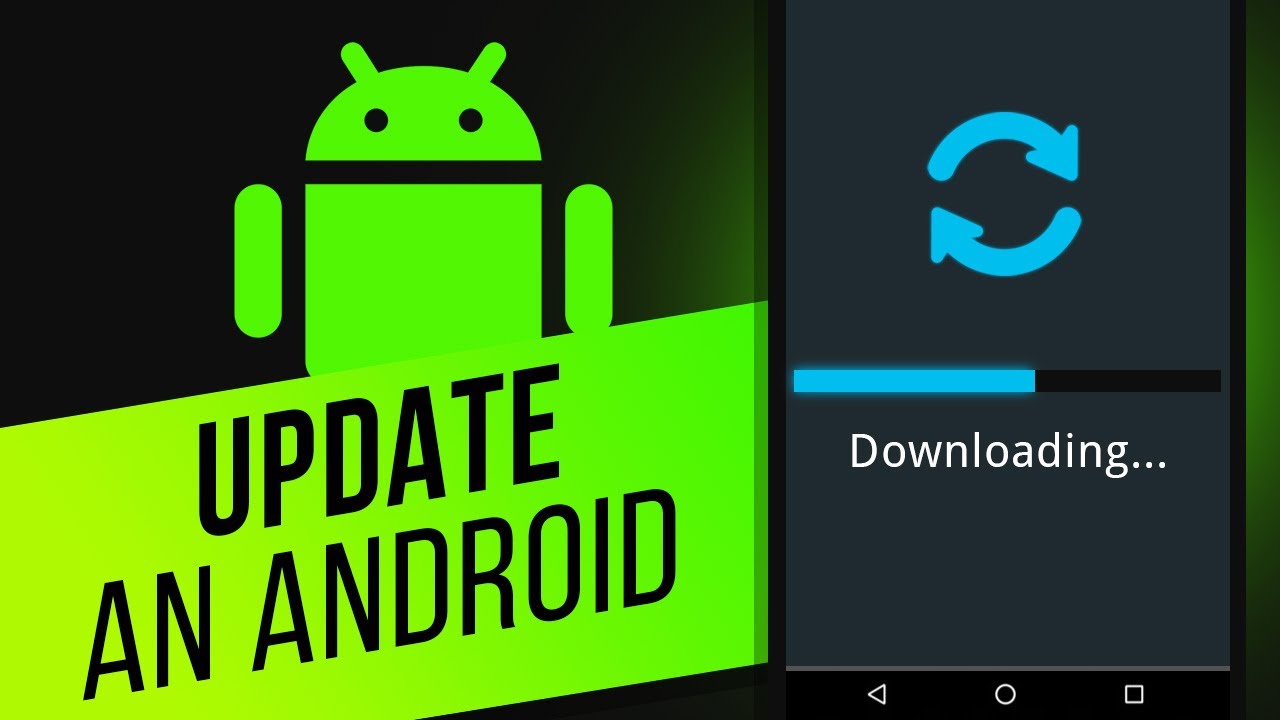
An outdated OS can sometimes cause issues, while the chances are pretty slim but it can cause the internet to slow down.
Well, in that case, the simplest solution is to update the Android OS. If you haven’t bothered to update the system firmware in a long time, then here’s what you need to do.
- Launch the Settings app on your Android mobile and tap on the Software Update option.
- Then, tap on Download and Install.

Android will immediately look for available updates and after locating the update, it will be downloaded. Then you will just have to tap on the Install button.
If the problem caused due to outdated firmware, updating Android would fix it. If it doesn’t; well, don’t worry. At least, you are using an updated OS.
3. Reset Network Settings
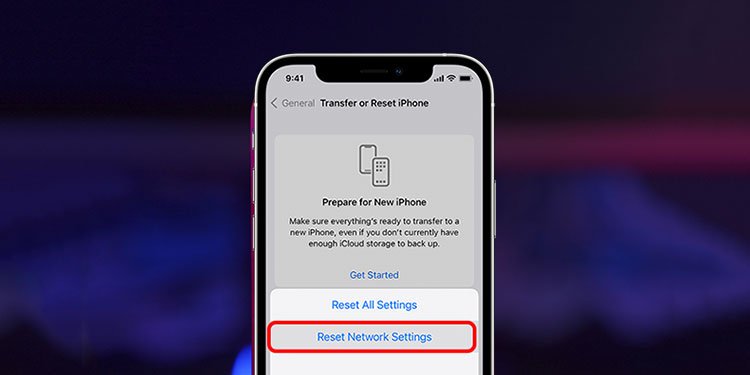
If none of the previous tips have worked, you can try resetting the network on your Android phone. Resetting the network involves a few easy steps. Let’s check them out.
- Launch the Settings app on Android and tap on General Management.
- Navigate to Reset and then tap on Reset Network Settings.

Lastly, you just have to tap on the Blue Reset Settings button for the final confirmation. After the network reset, you should see an increase in the internet speed.
Wrapping It Up
As mentioned above, there are many factors that affect the speed of your Android phone service. Your network provider, your location in relation to the nearest tower, and even the weather can influence your cell phone’s ability to connect to the internet.
One thing that you can do is try to get a better signal strength by moving your device closer to a window. This can improve your phone’s ability to connect to the internet at higher speeds.
Keep in mind that location also matters when you’re looking into upgrading your service plan and signing a contract.
And while these tips should help you live with a slower internet connection, they won’t fix the root issue: slow internet on Android phones usually means that it’s time for an upgrade.



Comments
Post a Comment